This page will cover setting up and configuring the plugin Game Categories Lite.
A great quality of life plugin that will create custom categories for your PSP Games, homebrew, PSX Games, or anything else installed in the ISO or GAME directory. It will also improve loading times if you have a larger memory stick.
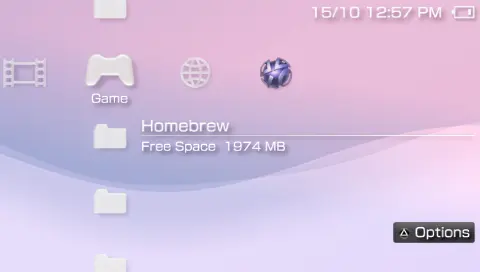
Download
Adding The Plugin To The PSP
If you do not have a “seplugins” folder, create a new folder on the root of the memory stick.
Create a folder in /seplugins/ named categorieslite and add category_lite.prx to the /seplugins/categorieslite/ folder.
Below will cover how to add the Plugin on ARK custom firmware and PRO/LME custom firmware. It is a different method depending on what is installed on your PSP.
Copy the plugin file (categories_lite.prx) to a folder called ‘seplugins’ on the root of the memory card.
- Navigate to the extras menu and select Custom Launcher. If your region of PSP doesn’t have it, it would be listed in the Game menu.
- Press triangle in the custom launcher and press X on Files.
- Navigate to the seplugins folder and press X on category_lite.prx. A menu will appear to install the plugin. Depending on the plugin, is where you install it to. Categories Lite only affects the XMB so you will select VSH to install the plugin. If it was a plugin that is used in a game, you would install it to Game.
- A second menu will appear to choose where to save the configuration for the plugin. By default, save it to the /SEPLUGINS/PLUGINS.TXT.
- Press triangle to open the launcher menu and navigate to the right to Plugins. Press X to open the plugin list.
If the above was done correctly, the installed plugin will be listed. Pressing right or left dpad will change to enable, disable or remove the plugin. This can also be done on the XMB under the Plugin Manager. - Pressing triangle and going to the right most option will allow you to exit the custom launcher.
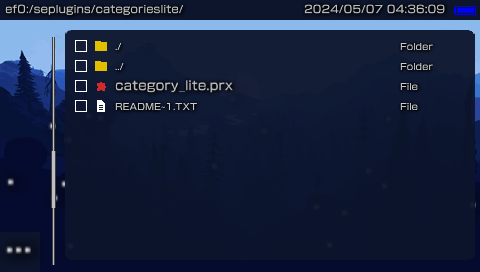
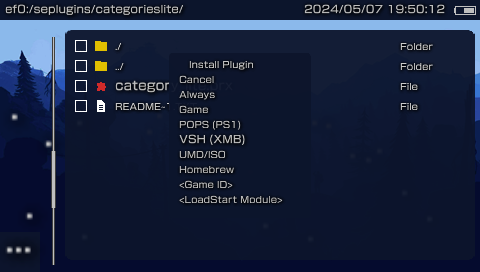
1. Open VSH.txt and add a new line to include the plugin. It is best to have this plugin as the first line if you have multiple.
PSP 1000, 2000, 3000: ms0:/seplugins/categorieslite/category_lite.prx 1PSP Go: ef0:/seplugins/categorieslite/category_lite.prx 12. Save the changes made to VSH.txt and reset the VSH from the recovery menu.
Go into System Settings on the PSP and you will notice new options listed:
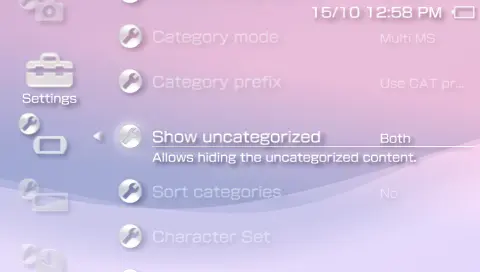
Category Mode:
– Multi MS (Multiple folders listed instead of a memory stick on the XMB)
– Contextual menu (Storage listed, select to view list of custom categories)
– Folders (Storage listed, select to load list of custom folders)
Category Prefix:
– None (No prefix required. Name folders how you like)
– Use CAT prefix (Folders must have “CAT_” to be listed on the XMB)
Show Uncategorized:
– No (Will not show content that is not in a custom folder in /GAME/ or /ISO)
– Only Memory Stick (Will only show content on the memory stick that isn’t in a folder)
– Only Internal Storage (Will only show content on the internal memory that isn’t in a folder)
– Both (Will show all content in an uncategorized folder that is not in a folder)
Sort Categories:
– No
– Yes (Allows sorting categories using numbers in the folder names. eg. CAT_01PSP, or 01Homebrew) Note: Enabling this and not using the numbering system will cut off the first 2 characters of the folder name in the XMB.
Customizing Folders
With the plugin added, you can now create new folders in /PSP/GAME/ and /ISO/ to sort your content on your memory card. Folders can start with “CAT_” or just be named without a prefix.
An example of folders with the prefix:
/PSP/GAME/
– CAT_PSX
– CAT_Homebrew
– CAT_Emulators
– CAT_Utility
/ISO/
– CAT_Action
– CAT_Racing
Note: You can only have a maximum of 8 category folders (including uncategorized folder if enabled). Category folders must not exceed 30 characters.
Blacklist Filter
If you want to hide certain content like DLC from being listed you can create a filter.
1. Create a new text file in /seplugins/ named gclite_filter.txt.
2. Each line will have a folder you wish to exclude from being listed.
3. Add an empty new line under the last line. Save your changes.
Translations
The file includes a folder named translations. Copy the language you want to use into the /seplugins/ folder and make sure the PSP is using that same language in System Settings.
Eg. /seplugins/category_lite_es.txt
Change system language to Spanish to see changes.
Notes
-
- If using a PSP Go with this plugin, you must reset VSH after every change made in System Settings to view changes.
-
- If using ME or LME firmware, categories do not merge if you use the same folder in /PSP/GAME/ and /ISO/.
-
- Changing the Category Mode in System Settings does change how fast the folders and its contents load